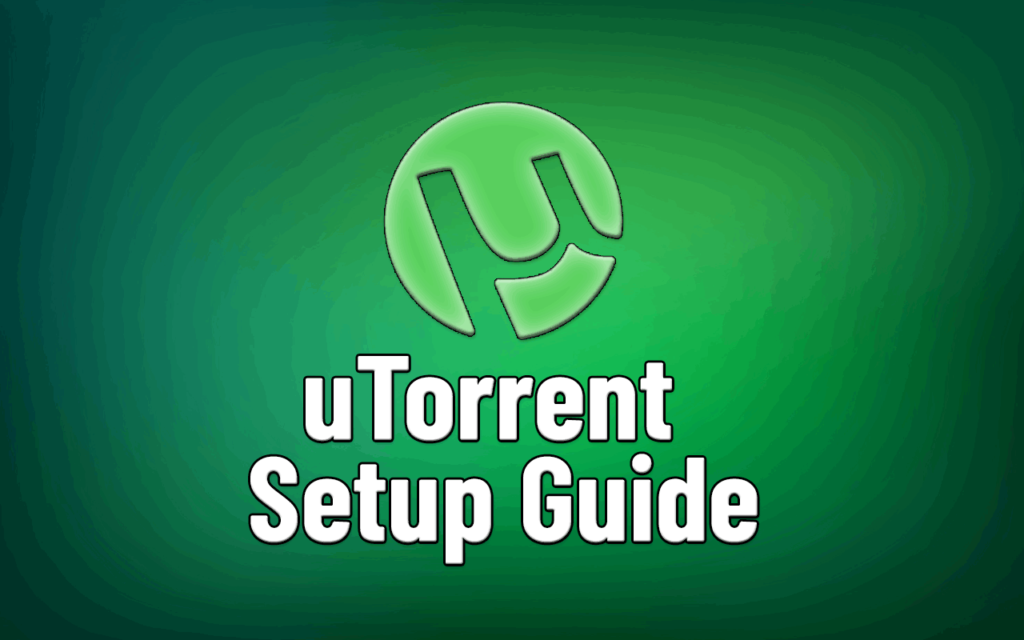QBitTorrent is my favorite torrent client (because it’s open-source and lightweight.)
But QBitTorrent (like all torrent clients) doesn’t come pre-configured for privacy. By default, most of the privacy settings are disabled, in favor of increasing peer and tracker availability.
But that’s not all…
Every bittorrent client has the same privacy flaws inherent in the p2p protocol, which leaks identifying information (notably your IP address) to peers and trackers. Additionally, your ISP can read your traffic directly (if you don’t use encryption).
This guide will show you how to plug those leaks, dramatically increasing QBittorrent’s security.
To accomplish this, we’ll use a VPN (Virtual Private Network) and/or SOCKS proxy to hide your QBittorrent activity. So let’s get started, shall we?
BitTorrent privacy theory
Why torrent privacy matters
p2p activity is public
Because of their decentralized and public nature, p2p networks (like BitTorrent) are extremely easy to monitor. Anyone with a torrent client can view peers downloading a public torrent file and record their IP address and location.
Torrents aren’t encrypted by default
The BitTorrent protocol doesn’t have a built-in encryption layer. This means anyone with access to your data stream (e.g. your internet provider) can read your file-sharing traffic in realtime.
So, how to fix it?
We know the problem, so all we have to do is plug each leak individually:
- Protect your identity: Torrent peers see the IP address of the device that is connecting to the torrent swarm. By routing your traffic through a third-party server (like a VPN or proxy) your peers will see the VPN’s IP address and not your own. This effectively shields your identity.
- Encrypt your traffic: By wrapping our torrent traffic in a layer of strong encryption (like your bank’s website uses) we can prevent your internet provider from seeing what you’re downloading.
Preferred privacy tools:
There are two cost-effective tools that let you do this with minimal effort.
- Virtual Private Network (VPN): This is the best option because it requires minimal configuration, more virtual IP addresses, and built-in encryption. Cost: $3-10/month.
- SOCKS Proxy: This is the 2nd-best option which provides IP address cloaking but no built-in encryption. We can add lightweight encryption for free in QBittorrent’s settings however. Cost: $3-$6/m
In the following sections, you’ll learn how to configure and use these tools for maximum privacy. It’s really easy to do.
We’ll also recommend a few well-known and trustworthy VPN services to consider.
QBittorrent VPN Setup
In this section we’ll cover:
- Overview (how it works)
- Recommended VPN services
- Recommended VPN Software settings
- Optimal QBittorrent settings
- Verifying and testing your VPN setup
How a VPN works with qBittorrent
This is the easiest setup method and can be accomplished in less than 5 minutes. Seriously.
How it works: When you install the VPN software and connect to a server, the VPN will automatically encrypt all your internet traffic (torrents included) and route it through a remote server. This changes your public IP address, hiding your identity from torrent peers.
Best VPNs for qBittorrent
Any non-logging VPN service will work, as long as they allow torrent traffic on their network. Here are a few recommended services that we’ve used happily for years:
- NordVPN ($3.99/month and up)| our review
- IPVanish ($6.49+ per month) |our review
- Cyberghost ($4.99+ per month) | our review
Also read: The best (and worst) VPNs for Torrenting
How to setup the VPN software
Once you sign up for a service, you’ll be emailed a link to download the software either directly or from your account portal. Then simply install the software on your device and login with the username/password you chose.
We’re using NordVPN to demo these steps, but all 3 VPNs (recommended above) have the same (or similar) settings available.
Engage the kill-switch
The #1 advantage of a VPN is it hides your real IP address. But if it disconnects, qBittorrent could reconnect outside the VPN exposing your true IP address. To avoid this we’ll use a kill-switch which shuts down your internet connection if the VPN drops.
Go to Settings (gear icon) > General settings > Internet Kill Switch
And simply turn it on.
You can also turn on the application kill-switch (which will close specified apps like qBittorrent).
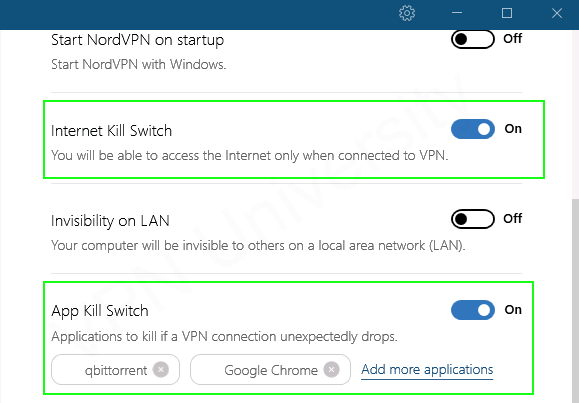
Disable IPv6 and DNS Leaks
These risks are less of a security risk while torrenting, but there’s no reason not to fix them. Learn more in our VPN leaks guide.
NordVPN has both of these disabled by default in their software (no settings to change). Other VPN’s (like IPVanish) require a software setting to plug these.
How to configure QBittorrent
In this section, we’ll discuss the optimal QBittorrent options and settings for use with a VPN.
Turn on ‘Anonymous Mode’
If you’re using a VPN or proxy (like we are) QBittorrent has an ‘anonymous mode’ that lets you prevent peers from seeing certain metadata like what torrent client you use and your listening port.
To enable anonymous mode in QBittorrent:
Go to: Tools > Options > BitTorrent > Enable anonymous mode
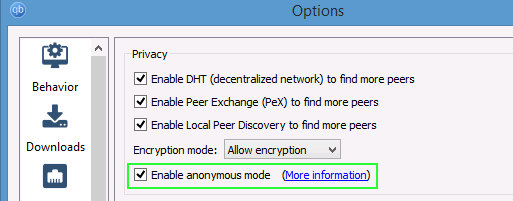
Enabling this setting is completely optional. Your real IP address will be hidden by the VPN regardless of whether you enable anonymous mode.
Set encryption properly
QBittorrent has a (weak) encryption option built-in that can allow (or require) your software to only connect to encryption-capable peers.
But requiring encryption reduces your number of available peers, and the VPN provides much better encryption anyway. So you should set this to ‘allow’ encryption for maximum peer availability.
Go to: Tools > Options > BitTorrent > Encryption Mode
Then change the setting to: ‘Allow Encryption’.
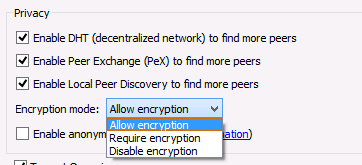
Test your setup
It’s a good idea to test your VPN setup to ensure that speeds are good and your IP address is being properly hidden from QBittorrent peers.
Speed Test: You can run a simple speed test using a well-seeded (and legal) test torrent like the latest ubuntu version: https://ubuntu.com/download/alternative-downloads#bittorrent
IP-test: Follow our easy guide on how to check your torrent IP address with a tracking torrent.
QBittorrent Proxy Setup
In this section we’ll cover the required steps to correctly configure a SOCKS5 proxy in QBittorrent.
Topics in this section:
- use SOCKS5 and not HTTP
- Best SOCKS5 proxy providers
- Getting your proxy username/password
- Configuring the proxy
- Other QBittorrent settings
- Testing your setup
Make sure your proxy is SOCKS5 (not HTTP)
The most common error I see people make is trying to use an HTTP/HTTPS proxy and expecting it to hide your IP address properly.
But guess what? Torrent clients can’t use the HTTP protocol for peer-to-peer connections (only tracker connections).
The result: HTTP proxies will leak real your IP address to peers (no privacy).
Always use a SOCKS5 proxy. Not HTTP. Ok?
Which proxy service to use?
Nearly all the p2p proxy services we recommend are also VPN services. And most of those actually include both VPN service and proxy service for one low monthly price.
So there’s no need to buy a separate or standalone proxy service.
We recommend:
- NordVPN – Most server locations, affordable
- IPVanish – Fast and reliable
- Private Internet Access
Find your proxy username/password
For security reasons, many combo VPN/proxy services use login credentials for the proxy service. Typically you will log into your account panel (in your web browser) and generate unique login credentials for the proxy.
Proxy services that require you to generate username/password:
- IPVanish
- Private Internet Access
For a step-by-step guide on how to do it (it’s easy) check out our torrent proxy guide.
Configure the proxy
Before you start this step, make sure you have the following information (provided by your proxy service)
- Proxy address
- Proxy port number
- Username/Password
We’ll be using NordVPN for demonstration purposes, using a Netherlands server location. Note: NordVPNs proxy username/password is the same as your VPN login credentials.
Go to QBittorrent’s proxy settings
You’ll find it in the options menu:
Tools > Options > Connection
Look for the section labeled ‘Proxy Server’
Fill in proxy server information
Fill in the address, port and username/password for your proxy service. Also make sure the other options are checked/unchecked as shown:
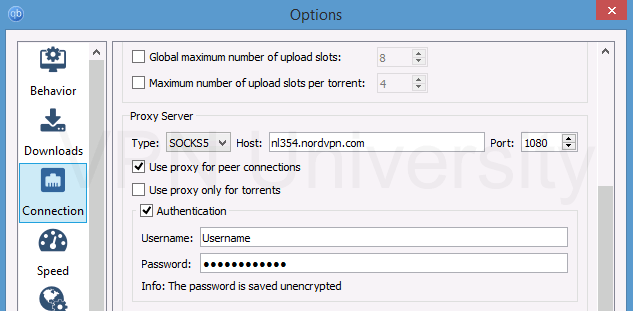
- Type: SOCKS5
- Host: Address of your proxy service/server
- Port: Port your proxy service uses (usually 1080 or 1025)
- Username/Password: Duh.
- Use proxy for peer connections: Yes (important)
- Use proxy only for torrents: No (important)
- Authentication: Yes. Required to enter username/password
Other QBittorrent Settings
There are a few other settings you’ll want to change for an optimal experience when using QBittorrent’s proxy feature.
Enable ‘Anonymous Mode’
This plugs various metadata leaks and is a recommended setting when using a proxy or VPN. To turn it on, go to:
Tools > Options > Bittorrent
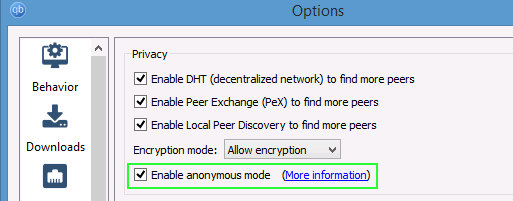
Consider adding encryption
If you are only using a proxy (No VPN) then you may want to encrypt your p2p traffic as well. This can alleviate torrent throttling and possibly circumvent ISP-based blocking.
To turn on you should change the encryption mode to either:
- Allow Encryption – A mix of encrypted and unencrypted peer connections. Maximum peer availability.
- Require Encryption: Only allow encrypted connections but may have fewer available peers
This setting is accessible in: Tools > Options > BitTorrent > Encryption Mode
For more info: Read our Torrent Encryption Guide.
Test your proxy settings
To ensure speeds are adequate and your IP address is being hidden correctly, you should test your proxy settings.
To test speeds: Download a well-seeded, legal test torrent like one of these.
To verify the proxy is hiding your IP address, you need to check your IP torrent IP address with a tracking torrent.
Troubleshooting
There are a couple common sources of errors when setting up the proxy:
- Wrong proxy credentials: Triple-check your username/password, proxy address and port number.
- Downloads are very slow: If there are enough peers but you can’t connect to them or speeds are awful, it may be port forwarding. Enable UPnP in QBittorrent connection settings or manually set up port forwarding for bittorrent on your router.
- Magnet links don’t work: Some proxy services don’t play nice with magnet links. It’s annoying. Sometimes tech support can solve the issue for you, but usually it’s easiest to download the actually .torrent file instead of using magnets.
Summary & final thoughts
Everyone should use some sort of privacy technology when torrenting with QBittorrent. We prefer a VPN because of it’s simplicity and strong encryption, but using a SOCKS5 proxy is also a viable choice.
Note: a proxy is trickier to set up correctly, and some Reddit users have found this out the hard way.
Other tips we mentioned:
- Use the kill switch
- Plug other VPN privacy leaks
- Turn on ‘Anonymous Mode’
- Test your setup with a tracking torrent
- VPN encryption is much better than QBittorrent’s built-in
Read this next:
If you’ve got additional questions or tips make sure to hit up the comments!