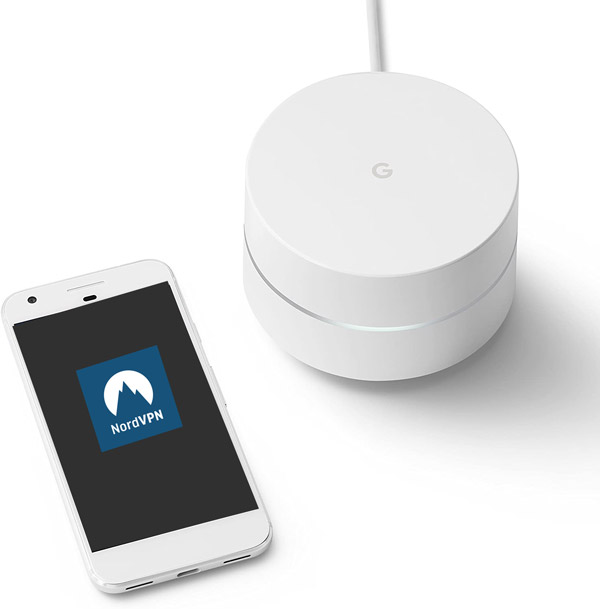
Google Wifi and their newer Nest Wifi routers are an easy way to setup a home mesh network. By increasing the number of access points throughout your home, you get faster, more consistent speeds.
But Google Wifi’s firmware doesn’t support VPN connections, and there’s no 3rd-party firmware available. For native support, you’d need a vpn-enabled router.
But don’t worry, it’s still possible to use Google Wifi routers with a VPN.
It just takes an extra step.
Does Google wifi support VPNs?
Google Wifi doesn’t directly support VPN connections.
You can’t install android VPN apps on the router (even though Google owns Android). There isn’t even a manual setup option for PPTP or L2TP connections.
What about custom firmware
Most major router brands have some for of 3rd-party router firmware that can be flashed (installed) if you have a little technical know-how. Popular firmwares like DD-WRT and ASUSWRT-Merlin allow you to unlock extra features, including VPN connectivity.
Unfortunately there is no 3rd-party firmware for Google wifi at this time.
The best alternative: ASUSWRT routers like the AC-68u have built-in VPN connectivity. You can use their AiMesh technology to create an even faster mesh network than Google wifi.
How we can still route Google wifi through a VPN
You don’t need to trade in your mesh router, and you can still protect your entire network with a popular VPN like Private Internet Access, NordVPN or ExpressVPN.
But unfortunately it requires 1 extra router (there’s no easy way around this).
The solution: LAN-To-WAN behind a VPN router
It’s possible to chain two routers together in a parent-child relationship, like we did in our dual-router setup tutorial. All traffic from the secondary router (child) flows through the first router.
In this case, we want to put a VPN-enabled router in front of your Google wifi network.
What you’ll be able to do:
- Route all Nest wifi traffic to the VPN
- Choose specific devices to route outside the VPN (optional)
What you’ll need for this tutorial:
- Google Wifi router (but it works with any router)
- VPN-capable router. We recommend the ASUS AC-68U
- An Ethernet cable
- A VPN subscription. We suggest IPVanish.
Part #1: Dual-router Setup
In this section, we’ll connect the two routers together and make sure everything is functioning correctly before enabling the VPN. Here are the steps to follow:
1. Change Google router’s subnet
We need to make sure that the IP address ranges belonging to each router don’t overlap. By default, most routers (including Google’s) assign IP addresses in the range: 192.168.1.xxx.
Let’s assume your VPN router uses the 192.168.1.xxx subnet, we need put Google Wi-fi on a different subnet. For simplicity, we’ll use 192.168.2.xxx
- In the Google Home app, go to: Wifi > Settings > Advanced Networking
- Tap LAN
- Change LAN Address to 192.168.2.1
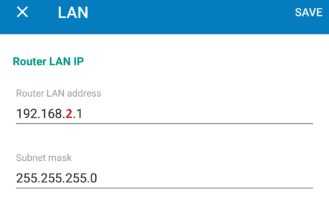
Note: Make sure DHCP is enabled, so this router hands out unique IP addresses
2. Connect the two routers together
Plug an ethernet cable into an open LAN port of your VPN router, and plug the other end into the WAN port of the Google wi-fi router.

If you haven’t already done so, connect the WAN port of the VPN router to your Cable modem (or internet source).
3. Test and Troubleshoot
Now, with both routers plugged in and connected to each other, we need to test the setup.
- Connect to google wifi’s network
- Make sure you can access the internet
- Verify your local IP address
Part #2 – Configure the VPN router
Now that you’ve got your Google mesh system working behind your primary router, we need to enable the VPN functionality on the main router.
If you’ve already set it up and got it working, simply turn on the VPN. Once enabled, just test your setup to make sure all your devices are now behind the VPN.
If you haven’t set up the VPN yet, continue on.
1. Install VPN-capable firmware (if necessary)
If you’re using a router that is VPN-capable right out of the box, you can simply configure the VPN according to your manufacturer’s instructions. If you’re using an ASUS router, follow this guide for the stock firmware, or our Merlin VPN instructions for the Merlin firmware.
Other router brands that offer stock VPN support:
If your router doesn’t have native VPN support, hopefully you’ve chosen one that works with VPN-capable firmware such as DD-WRT or FreshTomato.
Then, simply follow the instructions to flash your chosen firmware on your router.
2. Configure the VPN
Once you’ve got the firmware flashed and working, you’ll need to configure the firmware’s VPN client to work with your chosen VPN service. Most of you will be using the OpenVPN protocol for this, which has near universal support from mainstream VPN services.
Here you’ll find a list of recommended VPN services and their router setup instructions.
Setup guides by VPN service
- Cyberghost: DD-WRT | Tomato | ASUS
- ExpressVPN: DD-WRT | Tomato | ASUS
- IPVanish: DD-WRT | Tomato | ASUS
- NordVPN: DD-WRT | Tomato | ASUS
- Private Internet Access: DD-WRT | Tomato | ASUS
Part #3 – Test it
Now that your VPN is turned on and your Google wifi network is behind your VPN router on it’s own subnet, we need to test everything.
Test your network configuratoin
Turn off the VPN and make sure all your devices have internet connectivity. This includes devices connected to the VPN router as well as devices connected to a Google router.
Test the VPN
Assuming all your devices have internet access, go to a website like whatismyipaddress.com, and note your current IP address and location.
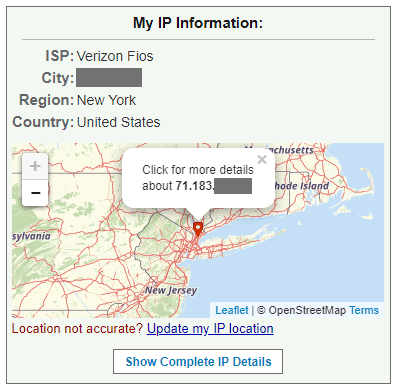
Now turn on the VPN, wait about 30 seconds until it has completed the handshake with the server, then refresh the page. It should now show a different IP address and location.
If that worked, you should be all set! And that’s how use use a VPN with Google’s Nest wifi router.



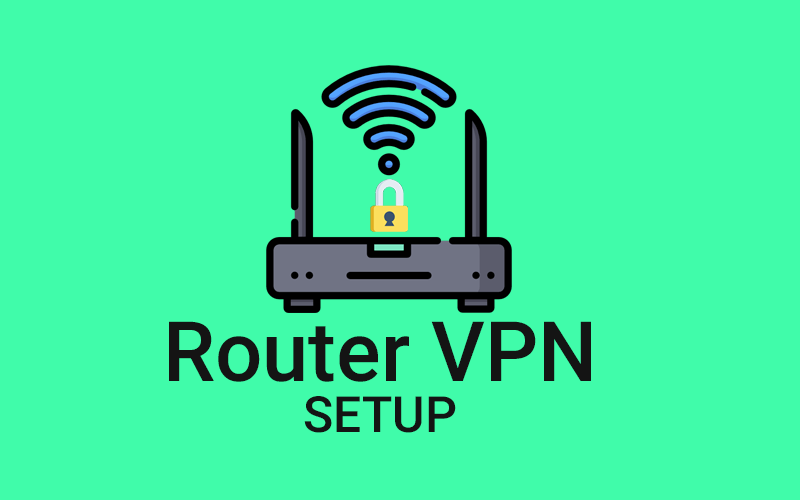
Can’t you install NordVPN on EACH device on the Google Nest Mesh Network and establish VPN secure connections??? This is another way that will work, no?
Yes, you can definitely do that, and you’ll get much better speeds compared to running the VPN on your router.
Of course, the device has to be able to run the VPN software, which rules out something like a Roku or AppleTV.
Will this setup work for FIOS from Verizon? Currently my FIOS connection comes directly into the Google Nest WiFi WAN. I have removed the Verizon router from the circuit. All is working well, but I am desperate to put a VPN in place as we use a mix of MAC, Android, Windows (with ARM x64 architecture) and albeit I have Express VPN on my standard devices, the ARM x64 devices are not compatible (Surface Pro X). Hence having a VPN enabled router seems to be the best option. Thank you. I am still new to the “setting up VPN” game and this article has been a tremendous help. Thank you for putting it forward.
I’m very confident it should work. The VPN router is behind your primary router, so it doesn’t really matter whether it’s Nest Wifi or the standard Fios router. Just be aware, there will be some speed loss with a VPN router. Even $300 models will max out around 50Mbps. So if all devices will be connected through the VPN router 24/7, it may be sluggish at times.
So, I tried this setup with an ASUS router, RT-AC68U, as the VPN router. I was unable to get speeds above 35Mbps whereas using my Google Wifi alone I was getting upwards of 400 Mbps. Is there anyway to improve the speed with the ASUS router as the VPN router?
Unfortunately the AC68U (and most routers from that generation) max out between 25-50Mbps when using VPN (depending on protocol used). Some newer routers like the Asus AX series are capable of 100mbps+.
Router CPU’s are much weaker than even smartphone CPUs and get maxxed out by the complex encryption calculations.
If I set up dual network so I can switch easily ( vpn network and non-vpn network), what is the difference between these two set ups: 1) vpn router in front of Google wifi 2) vpn router behind google wifi?
The current page shows set up #1 . The link above (https://www.vpnuniversity.com/routers/setup-two-routers-with-dedicated-vpn-router) shows set up #2.
To clarify, on setup #1, I would use merlin to selectively route traffic out of the VPN tunnel for the google wifi.
If you’re using selective routing then the result should be pretty similar. However I see no real advantage to putting the VPN router in front of Google Wifi unless it’s a hardware that prevents you from wiring it the other way around.
I have a Google Wi-Fi mesh, and just picked up an Asus RT-AC68P to use with a VPN. I only want a few devices in the house to use the VPN, with the majority of the devices using just the non-VPN connection through the Google Wi-Fi. I can’t get the VPN to route through the Google (having the Asus inside the Google). Is there a way to get this to work? If the Asus is placed outside the Google, can I pass the Google traffic around the vpn? Thanks!
There’s two ways to set it up. The best way is to connect the Google router to your modem and the ASUS to Google Mesh’s LAN port. Here’s the guide on setting up a dedicated VPN router Lan-to-Wan.
The other option would be to put the ASUS in front of the Google Mesh router, then you can install ASUSWRT-merlin and set up selective routing to route Google Wifi outside the tunnel.
I have 3 Google Wi-Fi mesh connected to my Vodafone modem. My Wifi is disabled in the modem, I’m using the Google Wifi connectivity
I have 1gb broadband connection in the house
I want to get a router with VPN. Which one is the best router to get to keep a good connectivity?
I want all the devices or some of them to use the VPN
Should I connect the new VPN router to the modem and then the Google Wifi to the new VPN router?
The newer AX-series Asus models are a good choice because they’re more powerful and will have faster VPN speeds than the previous-gen routers. If you want your entire network to run through the VPN, yeah connect the WAN port of your Google Wifi to the VPN router. If not, connect the WAN port of Google Wifi directly to your modem, and connect the VPN router to the Ethernet port of Google Wifi.