Netflix is the world’s most popular streaming service and they have an absolutely massive catalog of available content. But the list of available shows and movies is different in each country.
The Good News: It’s 100% possible to access shows and movies from other regions. And you don’t even need to change your plan (unless you’re in the UK).
And the USA doesn’t even have the largest library. In fact, Brazil has 3x more movies than the U.S.
- Sign up for a Netflix account (not from an EU country)
- Download & Install a Netflix-compatible VPN (I like NordVPN)
- Connect to a VPN server in the region you want to access
- Go to the Netflix website
- Log into your Netflix account
- It should automatically redirect you to the correct content region. If it doesn’t try these troubleshooting steps.
Why change your Netflix Region?
- More content: Watch shows or movies that might not be available in your region
- Native Language: If you’re an immigrant or living abroad, you may want to content recorded in your native language (rather than something dubbed with subtitles).
- It’s fun: Different regions have wildly different shows. For example, Japanese Netflix has a fantastic library of Anime that you can’t get elsewhere.
- For Traveling: Were you binging a series before your vacation, and realized the show isn’t available in your destination country? Use a VPN to access your home catalog.
3 Methods to Access other Netflix regions
There are three different tools you can use to unblock Netflix or access content from different countries. These Are: VPN, SmartDNS Proxy, Browser extension.
There is no ‘right choice’. It largely depends on what type of device you want to stream from, and which regions you want to access. Usually, a VPN like NordVPN will let you access more regions than the other methods.
#1. VPN (virtual private network)
If you can find a VPN provider that isn’t blocked by Netflix, this will give you access to the most regions and content. That’s because VPN companies have servers all over the world, letting you ‘virtually’ be almost anywhere. NordVPN & ExpressVPN each have servers in over 60 countries.
Best VPNs for Netflix
- NordVPN: Fast, affordable and includes SmartDNS service
- ExpressVPN: Fast, great support (but pricey). Includes SmartDNS
- Private Internet Access: Best value. Plans start under $3.33/month.
Limitations: Not every device can create run VPN apps or create a VPN connection. If you’re streaming from a computer, VPNs are great. However only some SmartTV brands can run VPN apps. Streaming sticks like FireTV and the new Chromecast Google TV are also VPN-capable, while Roku, AppleTV and older Chromecast models are not.
Speed: VPNs run on smartphones or PC hardware are very fast and capable of 4k streaming. But less-powerful CPU’s in FireSticks or Wifi Routers may only be capable of 1080p, depending on these speed factors.
Workarounds: Even if your device doesn’t support VPN directly, you can share a VPN-enabled wifi connection with your TV or streaming stick. This is usually done with a VPN router or using your PC’s built-in Wifi sharing.
#2. SmartDNS Proxy
SmartDNS is a tool used to unblock geo-restricted content without using encryption or changing your IP address (like a VPN does). The advantage is it works with basically any wifi router or streaming device, and doesn’t impact speed at all.
The disadvantage is SmartDNS usually only gives you one Netflix region (USA for most services).
Which services to use? I recommend buying a VPN that also includes SmartDNS, so that you can get the best of both worlds. That’s because standalone SmartDNS service costs almost as much as a cheap VPN anyway. NordVPN is the one I recommend.
Other SmartDNS Services:
- SmartDNS by CactusVPN (300+ streaming services)
- Unlocator
- SmartyDNS
#3. Browser Extension
Verdict: Use only as a last resort. Limited device support and known security issues.
There are several browser extensions available that claim to work with Netflix. Most of them combine some SmartDNS and VPN-like features, to let you unblock Netflix from anywhere.
Pros:
- Cheap or Free
- Easy to set up
Cons:
- Speeds may be slow
- PC only
- Privacy concerns (see Hola botnet scandal)
- No FireTV, Chromecast, SmartTV or Phone support
- Usually one region only
How to change Netflix region with a VPN
A VPN will be the best tool for most users, assuming you want to access content catalogs other than the USA. The only hard part is finding a VPN that isn’t blocked.
That’s because Netflix has been actively blocking known VPN endpoints. Fortunately there are a handful of VPN services that have developed workarounds and are still compatible.
Steps to access Netflix regions with a VPN:
- Sign up for Netflix (must be a non-EU account to access other regions)
- Subscribe to a Netflix-compatible VPN
- Install the VPN app on your device (or use a workaround method)
- Connect to a streaming-enabled VPN server, in the country you want to access
- Open your web browser and sign into Netflix
- Stream!
How to get a Netflix Account
Signing up for Netflix is easy. Just go to Netflix.com, create an account and add a payment method. Most Netflix accounts are global, meaning your library of available content will match your physical (or virtual) location.
The Exception: Netflix accounts created in the EU are tied to their home country, and even if you change your IP address to another region, you’ll still see your home content library. To access other regions, you must create a non-EU Netflix account. Here’s how.
The best VPNs for Netflix
You’ll want to choose one of these VPN services, as most others are fully or partially blocked by Netflix. The good news is they are relatively affordable and all come with a 100% refund policy if you’re not completely satisfied.
What are the Best VPNs for Netflix
- NordVPN: Fast, affordable and includes SmartDNS service
- ExpressVPN: Fast, great support (but pricey). Includes SmartDNS
- Private Internet Access: Best value. Plans start under $3.33/month.
Why these VPNs in particular?
There are several reasons, but it call comes down to your user experience. Here are just some of the things we prioritize when recommending streaming VPNS:
- Does it reliably work with Netflix (obvious)
- How fast are the servers
- Apps for all major platforms (Windows, Mac, iOS, Android)
- Proven track record of security and support
- More than 30 server locations
- Reasonably priced for the quality
How to watch Netflix with a VPN app
First, make sure your browser isn’t on Netflix.com, to reduce the odds of getting a proxy/vpn error.
Then open your VPN app and choose a server location that matches the Netflix region you want to access (Japanese server for Japanese Netflix). If your service has specific streaming-optimized servers, choose one of those.
In this example, I’m using Private Internet Access. There are no special streaming servers, the SmartDNS technology is automatically built in. Here’s how easy it is to get Canadian Netflix:
- Connect to a server in Canada (I did Montreal)
- Go to Netflix
- That’s it. 10 seconds. It’s that easy.
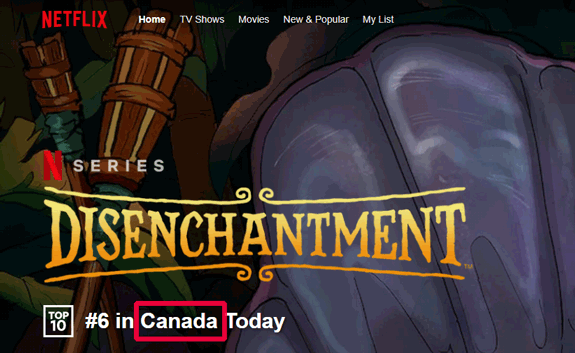
How to use a VPN for FireTV, Chromecast, Roku, AppleTV or SmartTV?
PC’s, Tablets and Smartphones can all run VPN apps directly. But what about SmartTV’s and other streaming sticks?
Some TVs and streaming sticks (FireTV mostly) can run VPN apps directly. For the rest, you can use one of these workarounds.
Change Netflix Region w/ SmartDNS
SmartDNS is the next-best option if a VPN won’t work for you. With one caveat: many smartDNS services only unblock one region (often the USA).
So if you’re trying to access multiple content libraries, check with your intended SmartDNS service to see if they support other regions. If so, you would control this in your SmartDNS provider’s account panel.
How to set up SmartDNS (2 options)
- Directly on your SmartTV or streaming device (if available)
- On your router (best option for most users)
1. Sign up for a SmartDNS service
There are many services available. I recommend that instead of subscribing to a standalone SmartDNS service, you instead choose a VPN provider that includes SmartDNS.
This will give you the best of both worlds, and it’s not much more expensive than just buying SmartDNS by itself. For example, NordVPN is less than $4/month with their 2-year deal.
2. Change DNS servers on your router (or device)
To use SmartDNS, you need to change the DNS servers on your device or wireless router so that your DNS queries get routed to the SmartDNS service.
If you haven’t changed them to a 3rd-party DNS like GoogleDNS or FreeDNS, then you’re likely using your ISP’s DNS servers (which is a really bad privacy practice).
Note: Each SmartDNS service has different DNS servers. They will let you know which IP address to use for their DNS.
How to change your DNS servers (by device type)
- Routers: Asus | Linksys | TP-Link | Netgear | Google Wifi
- SmartTV: Samsung | Sony | LG | Vizio
- Game System: XBox One, PS4/PS5
3. Authorize your IP in SmartDNS account
There’s no login or password for DNS servers, so these subscription services need to white-list your IP address to prevent account sharing.
- Check your IP address using this tool
- Log into your SmartDNS account and set that as your authorized IP address
That’s all the steps. You should be able to start streaming immediately.
Note: You may need to restart your router or SmartTV for the DNS settings to take effect.
Troubleshooting
Occasionally you may run into issues when setting everything up. Often times, it’s a simple configuration error but occasionally you may need help from support to get everything working. This is a good reason to choose a VPN that has high-quality live support. ExpressVPN and NordVPN are two of the best in this regard.
Fixing the Netflix ‘Proxy Error’
If you get the error that says a VPN or Proxy is detected, here are the troubleshooting steps:
- VPN Supported? Make sure your VPN provider actually supports Netflix and is able to circumvent their anti-VPN technology
- Server Choice: Are you connected to a server in the correct country. Make sure you’re using a streaming-optimized server if available. Also make sure your VPN supports the Netflix region you want to access.
- DNS Settings: If your VPN allows 3rd-party DNS servers, make sure you haven’t specified any. You’ll want to use your VPN’s own DNS.
- Check for DNS Leaks: If your ISP’s dns servers are leaking to Netflix, this could enable them to detect your VPN usage. Here’s how to fix DNS leaks.
- Contact Support: If these steps don’t fix your issue, contact your VPNs support team. Many have live-chat support and the rest will help you though their support forums or ticketing system.
Wrong Netflix Region
If you’re connected to the VPN, but Netflix is still showing you content from your home country, here are some troubleshooting steps to try:
- Verify your VPN supports the region you want to access
- Check your IP Location and see if it has changed to the correct country
- Check for DNS Leaks
- Restart your device (to clear DNS cache)
- Clear your browser cache and cookies (if on a PC )
- Contact support
Frequently Asked Questions (FAQ)
Summary & Next Steps
While there are technically 3 methods to unlock other Netflix regions, a Virtual Private Network (VPN) is usually the best tool. The only downside is some devices can’t run VPN apps natively. These include: Non-android TVs, AppleTV, Roku & Chromecast devices.
If your device can’t create VPN connections, use one of these workarounds.
Best Alternative: SmartDNS
If you can’t make a VPN work, or it it’s not fast enough where you live, you may need to go with SmartDNS. This is a one-time setup on your router or TV. Just change your DNS servers to those of the SmartDNS service.
Pros: fastest speeds, less risk of buffering Cons: May only work with USA Netflix.
