Using the wrong DNS server for your PS4 or Xbox One can crush your ping time, or worse — actually lower your connection speed.
In fact, most gamers are just using whatever default DNS servers your ISP (internet provider) assigns, and these are almost never the fastest DNS servers.
But the good news is that your competition is slower than necessary, which means by following the tips in this guide, you may be able to quickly and permanently gain a real speed advantage on your foes.
Sections in this article:
- What is DNS and why it affects PS4/Xbox speed (even when you think it shouldn’t)
- The best 3rd-party DNS servers
- How to find the fastest DNS server for you
- How to change your DNS servers
- PS4
- Xbox
Instead of writing a separate guide for each gaming system, we’ve combined them all into one ultimate resource. Feel free to skip to the relevant instructions for your preferred gaming platform:
- DNS for PS4
- DNS for Xbox
What is DNS and why it affects speed
What is DNS
DNS stands for ‘Domain Name System’ and it’s basically a telephone book for the internet. DNS servers tell your PS4/Xbox where gaming servers (or websites) are physically located on the world wide web. Any time you contact a gaming server, a gaming peer, or a website, you’ll use DNS.
What does DNS have to do with speed?
Any time your PS4/Xbox performs a DNS lookup, it will take a certain amount of time based on how far away and how loaded the server is. But DNS queries don’t actually happen that often.
So can the wrong DNS server actually lower your speed and ping time?
It turns out that yes it can, a fact that has been confirmed over and over by gamers who put in the effort to test and tweak their settings. But the reasons why this works aren’t immediately obvious. Here’s the best way I can explain what’s going on:
The Best Free DNS Servers
These are these fastest, free DNS servers that anyone can use to evade censorship and improve speeds while gaming.
Make sure to check out the next section where we’ll show you how to quickly test and choose the fastest DNS for your location (the optimal server is different for everyone).
Also, if you’re looking for the quickest solution (no testing) with decent results, choose either Cloudflare or GoogleDNS. They consistently score among the fastest.
| DNS Provider | Primary DNS | Secondary DNS |
|---|---|---|
| Cloudflare | 1.1.1.1 | 1.0.0.1 |
| Comodo SecureDNS | 8.26.56.26 | 8.20.247.20 |
| DNSAdvantage | 156.154.70.1 | 156.154.71.1 |
| Dyn | 216.146.35.35 | 216.146.36.36 |
| FreeDNS | 37.235.1.174 | 37.235.1.177 |
| 8.8.8.8 | 8.8.4.4 | |
| Level 3 | 209.244.0.3 | 209.244.0.4 |
| OpenDNS | 208.67.220.220 | 208.67.222.222 |
| OpenNIC | 23.94.60.240 | 128.52.130.209 |
| Uncensored DNS | 91.239.100.100 | 89.233.43.71 |
| Verisign | 64.6.64.6 | 64.6.65.6 |
| Yandex | 77.88.8.8 | 77.88.8.1 |
Hey! You’re using a VPN, right?
If you don’t have a VPN yet, you should. Access global content libraries, stream movies anonymously and keep your browsing history private (like it should be).
Try NordVPN risk-free for 30 days.
How to test DNS speed
There two ways you can test the available DNS servers to find out which one is the fastest for you.
- Automated Test using Namebench: Use this free Google-created software from 2010 to automatically (and repeatedly) test multiple DNS servers to measure speed and response time.
- Manual Test: Change DNS servers one by on your PS4 or Xbox and the speedtest them individually.
If you’re super-serious about speed, you may want to combine these two methods. First run Namebench to get the 3 fastest options, then test them each manually on your gaming system to see which performs the best in real-world conditions.
To install and use namebench, follow the instructions below. For manual testing, simply use the guide in the next section that will teach you how to change DNS settings on your preferred gaming system.
How to find the fastest DNS using Namebench
Namebench was a little sideproject from Google (not for profit) that has been released publicly for free. The code hasn’t been updated since 2010 so there are a couple quirks, but it still works perfectly for our purposes.
1. Download and install Namebench
Here are the download links for the final Mac and Windows releases of Namebench, or you can visit the official downloads page to install whichever version you like.
Extract and run the installer (Windows) or drag the .dmg to your applications folder (Mac) to install Namebench.
2. Running the test
To test your list of possible DNS servers, simply copy and paste (or type) the IP addresses into the ‘Nameservers’ field of Namebench. The IP addresses should be separated by a comma and a space.
You can also optionally check the boxes to:
- Automatically test the most popular (in 2010) global DNS providers like GoogleDNS and OpenDNS
- Test regional (non-global) DNS servers (takes longer).
Query Data Source: Choose what websites/metric you’re testing. We like the top 2,000 Alexa test.
Number of Queries: How many times each server will be tested (to increase accuracy). 50 is a good place to start. The higher the number, the longer the test will take.
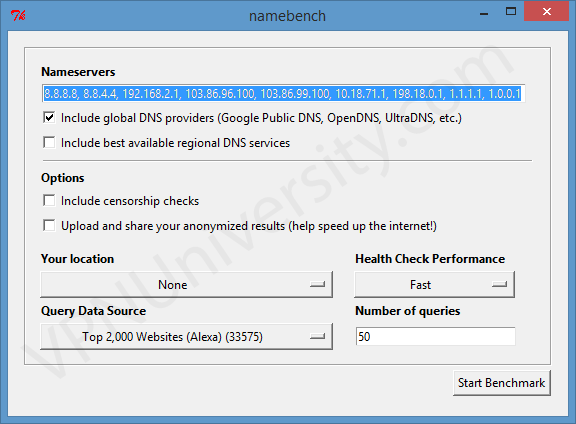
4. Undertanding Namebench Results
After the test has completed (can take well over an hour depending on the settings) the results will load in a new browser window.
For some reason, in our the results loaded in Microsoft Explorer even though it’s not the default browser. The quirks of old software I guess.
Some quick points about the results:
- What we care about is the ‘Avg (ms)’ column
- You ignore all the comments about ‘hijacked’ DNS in the right column. It’s because the IP addresses of those websites has changed since 2010 (the last time Namebench was updated).
- UltraDNS isn’t free. In our test, UltraDNS (one of Namebench’s defaults) had the fastest response time, but it’s not a real option. It’s not a free service, but is a paid professional DNS server used by large businesses.
- The server with the fastest response time will not necessarily be the one that results in the fastest gaming speeds.
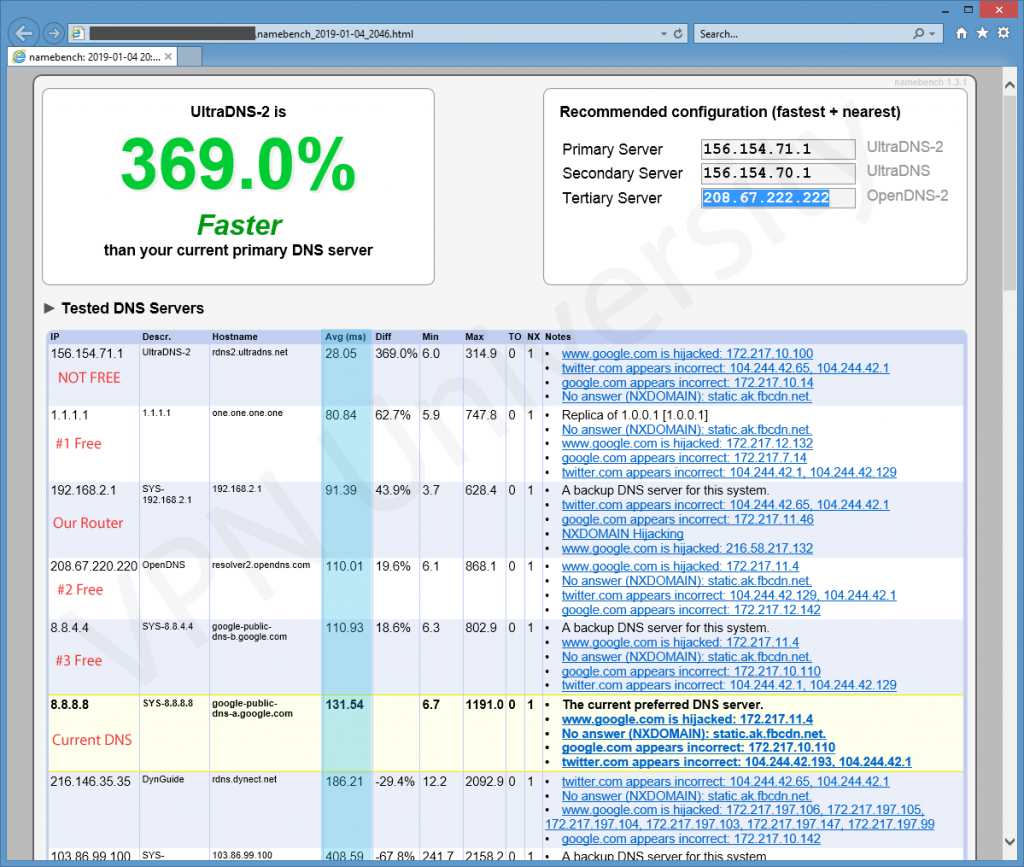
Looking at our results: in our test, the current windows DNS server was set to 8.8.8.8 (primary) and 8.8.4.4 (secondary).
The server with the fastest response time was UltraDNS. Unfortunately, this service isn’t free, so it’s not a viable choice for us.
Among the free servers, the best results were:
- 1.1.1.1 (Cloudflare)
- 208.67.220.220 (OpenDNS)
- 8.8.4.4. (GoogleDNS secondary server)
The 192.168.2.1 result actually belongs to the our router, implying that the DNS configured on the router outperforms our current DNS (Google) configured in windows. But Cloudflare was fastest of all.
What to do now? Take your top 3-4 results, and manually test them (covered in the next section) to see which one yields the fastest speeds. Then configure your DNS servers to be the Primary and Secondary IP addresses for that service.
How to change Your DNS Settings (for each device)
This section will show you how to change the DNS settings on your PS4, Xbox, or directly on your router. Each device has it’s own section below.
To change your DNS settings on PS4, do the following:
- Go to Settings > Network > Setup internet connection
- Choose your connection type (Wifi/LAN, LAN is much faster).
- Choose Custom setup
- Choose Automatic IP address settings
- Do Not Specify DHCP Hostname
- DNS Settings, choose Manual
- Enter your Primary and Secondary DNS to test
- Automatic MTU Settings
- Proxy Server Do not use
- Then choose Test Internet Connection once setup is complete
Xbox One settings are coming soon…
Final Tips & Takeaways
I’m not gonna lie, this article was a LOT of work (and research). So, hopefully it makes a real difference some of you are seeing and a meaningful reduction in ping time.
If you’ve had success (or heck even failure) let us know about it in the comments below.
And one last thing to keep in mind; DNS settings should only be one component of your gaming speed stack (and it’s not even the most important).
Obviously your overall connection speed cap is the most important, but to get the absolute maximum percentage of your allotted speed you should also try to use an ethernet connection (not wifi) for your gaming whenever possible. The speed loss, interference, and latency from wifi is significant, and I can pretty much guarantee that all the pros aren’t going wireless.
Thanks for reading!

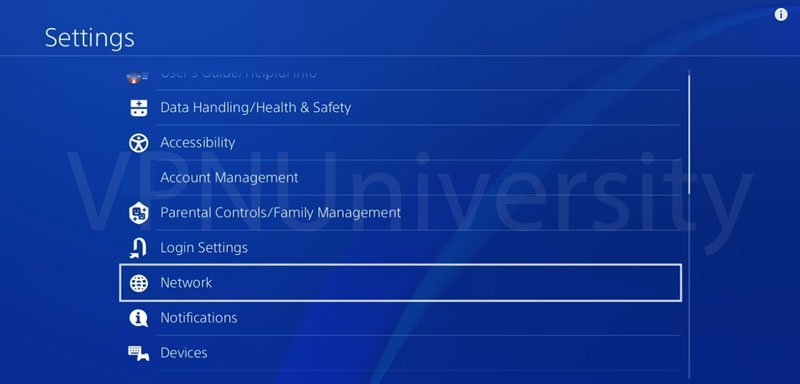
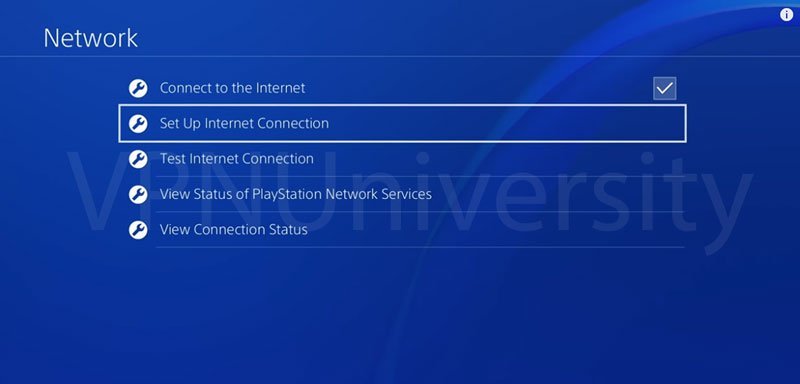
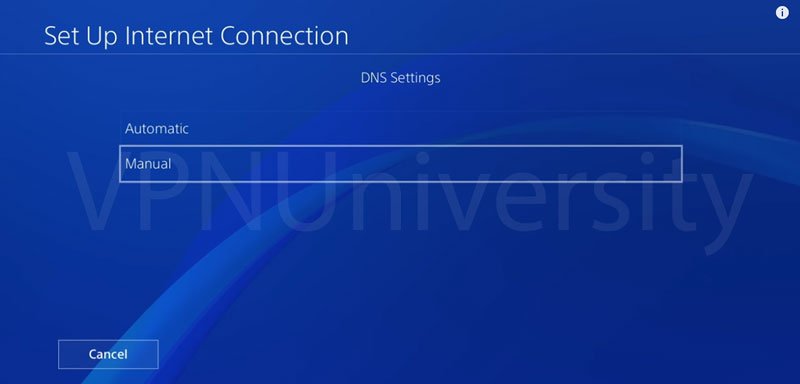
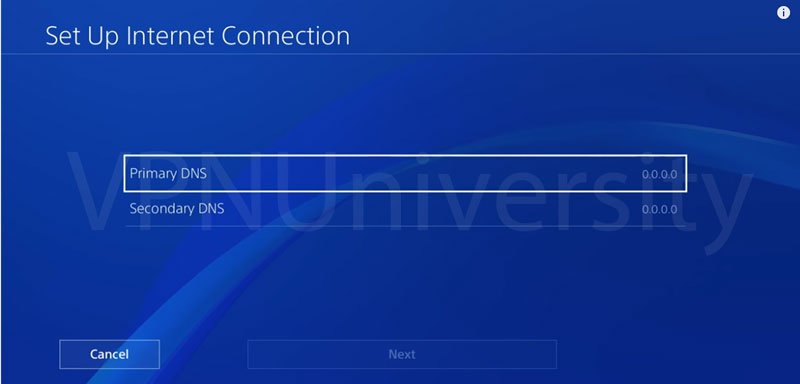
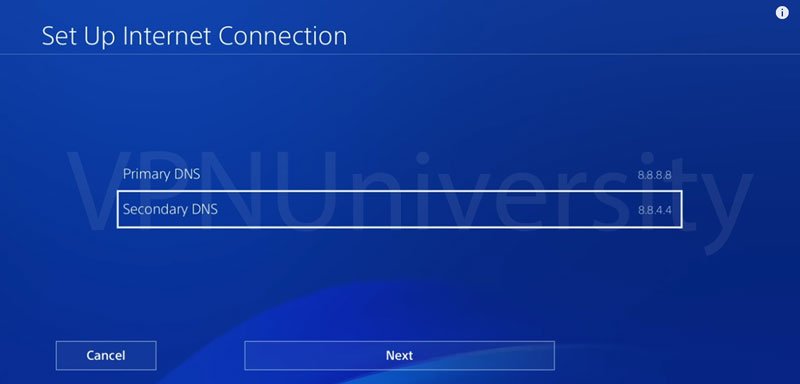
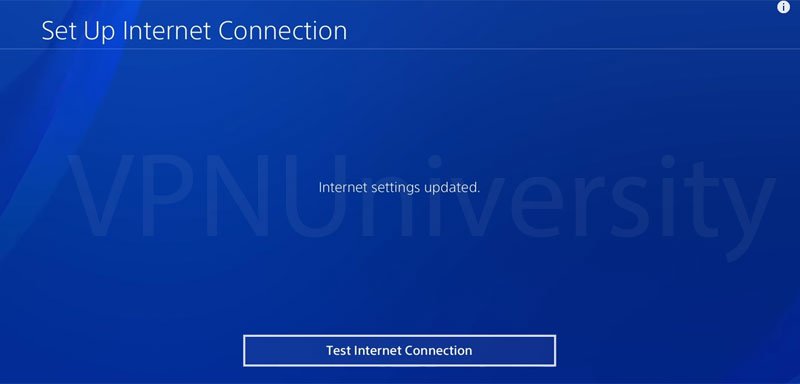
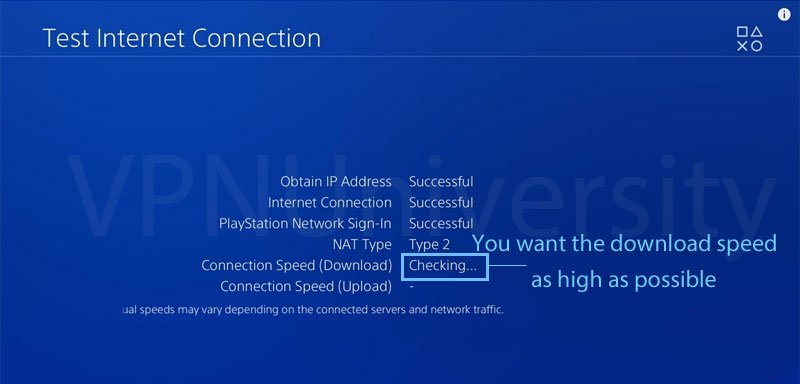
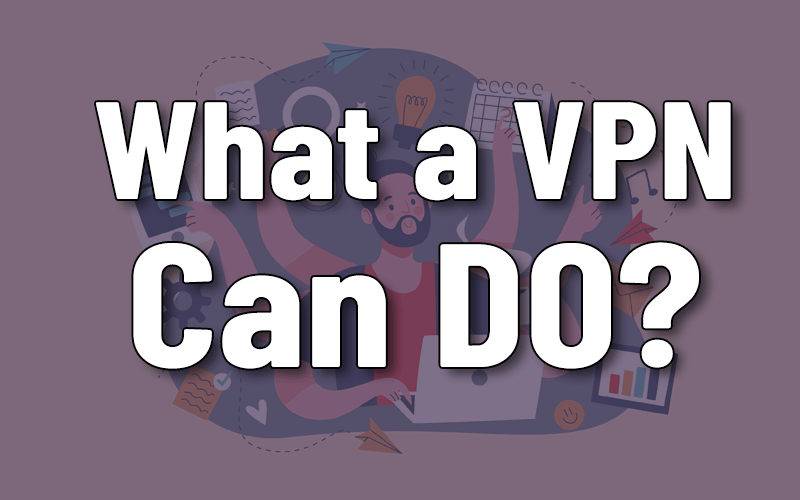

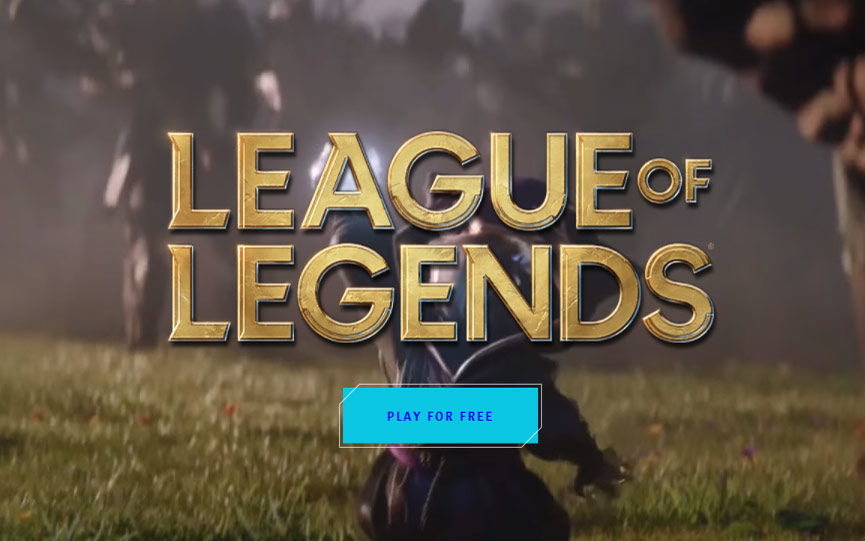
Amazing article, thank you so much for all this good information ! Great work!
Thanks good work keep going
This helped immediately!! Thank you so much!
Thanks for the tips. This really helped my connection. I ended up switching to a LAN connection and using Cloudflare.
Really?
Same. I already had LAN, but google and cloudflare both increased download dramatically. I mean from like 28mbps to 68mbps during high usage hours, up to 145mbps at night. Ended up w cloudflare and my connection feels perfect. Thanks OP
Used the info here to compare, OpenDNS improves mine the best as of the time being. I improved by 110mbps. As for Cloudflare only put me up 54mpbs. But thanks for the info
Hi I really appreciate your article! I was wondering however how else I may improve my speed? It seems to me that no matter what I do I have a small lag that to me is very noticeable. I play fps games and have a ps4 pro. I have 1g internet speed with a wired connection. It’s cable not fiber. I have comcast. I think my router from comcast it’s a all in one deal is giving me trouble. However im not sure how to correct it. I think I have about a 0.5 second delay. I use a alienware monitor as well with 240 hz. Is there anything else I can do?
500ms lag with a 1gbps is shockingly bad. There’s a decent change you may be a victim of throttling by your ISP. It’s worth trying a gpn like wtfast or a fast VPN service such as IPVanish.
I agree with what the other person said but if your still having troubles download an app called Wi-Fi analyser and check what channel you are using if people are using the same channel they can be interference of find a channel that no one is on do this for 2.4 and 5ghz router settings obviously had same issue if that fails change your DNS server
Your suggestion regarding Wifi channels only applies if he’s using Wifi. If he’s on a PS4 pro, using a high refresh rate gaming monitor, and serious about reducing lag, I’d guess that he’s wired, not wireless.
From the results page how do you identify the other server number? EG in the article you describe Google DNS as being primary 8.8.8.8 and secondary 8.8.4.4 so we the reader know both DNS nbers but from the results page alone there is only the secondary DNS number displayed.
Can you clarify the question? The test results are only showing one DNS server for you? Or are you having trouble finding both DNS server IPs for each service? The table with the Primary and Secondary DNS might not display properly on mobile devices so try turning your phone sideways to see the whole thing.
default ISP router setting gave my PS4 7Mbps, after set to Google DNS, became 23Mbps… million thanks to your great sharing and effort, really much appreciated.
I’m thrilled to hear that DNS settings make such a huge impact. It has been rumored on the internet for a while, but seeing dramatic improvements in person is awesome.
Do u have to do 50 for ‘numbers of queries’
Nope.
Im using my neighbors wifi and it legs me out bad never a good game makes me so mad i just really want to play warzone i tried those numbers an still low download and upload speed i even try lowin the mtu. Please help if able
The issue is probably caused by a weak wireless signal from your neighbor or a low-quality router, rather than a DNS issue. Time to pay up for some fast internet of your own.
I have AT&T WiFi… it’s my mothers and I’m not old enough to move out lol. It’s terrible and I can’t download the newest COD in under 24 hours, it’s taking more like 45. Is there anyway to make it faster?
Try plugging your computer directly into the router/modem with an ethernet cable. If that doesn’t improve speeds nothing will (other than upgrading your service).
What is the best dns code for London stepny because mine is on 50mbps and I have a lan cable I am using sky the new version
I thank you so much, I couldn’t access on any PS4 online game since I tryied to use the W-LAN conection. Now is fixed. Thanks a lot.
Thanks!
Which dns did you use
I’ve tried almost every dns and didn’t improve if anything it makes it worse the default one is the best and that’s 100 MPs download and 5.5 up is that any good because I usually have a high ping that’s sits around 70 ping when it use to be 20-30
Are you using mobile/4g for your internet? That’s a pretty bad ping.
Hello, is it possible to use a primary server from one provider and use a secondary from another?
for instance instead of 1.1.1.1 , 1.0.0.1 or 8.8.8.8 , 8.8.4.4 could you set it up as 1.1.1.1 , 8.8.4.4 or is that not even possible?
You definitely can do that, no problem.
Hey,
When i test my internet connection on my PC it says that i have about 40mb of download and 20mb of upload, but when i do it in my PS4 it says that i have also 40mb of download but it is stuck in 2 mb of upload.
Is there anything i can do about it?
That’s unusual. I wonder if your ISP throttles upstream gaming traffic?
my net speed for ps4 has significantly increased thanks to you :)
Extremely helpful
VPN university which dns do I use with a spectrum wifi
Any of the options on this list will work. It doesn’t matter who your ISP is.
Good stuff, thank you!
My download speed was never too much of a problem, it has always been upload so lags never were in connection with ping or download. It was upload and always causing me to die because shots or reactions would never register before they killed me. But now my upload is allot better and solve most of my issues
I had the XB6 by Xfinity and 500mbps plan. On that plan I would get 260mbps download. Upgraded to the XB7, with 1gbps, and maybe get 50mbps. Also, it’s not just my PS4.
Dude I cannot manually set just dns settings. I have to manually set ip, subnet, and default gateway also. What do I set those as? If I just try to change my dns settings, it does not let me continue. Not without setting all those others as well. I don’t get the option to automatically set the rest and just set dns settings manually
By the time im writing this I tried the 8.8.8.8 DNS server and my connection boosted from 600 kbps to 700 which its neat but its still nothing XD.
So I hope my LAN cable plus the DNS servers that namebench its gonna offer me do the trick
If you have a slow overall connection through your internet provider, switching DNS will have limited impact. It’s more about improving latency, with some speed impact on faster connections.
I did your steps one by one but still my internet speed low it’s 1,5 mbps ♂️
Even with faster DNS, you’re still limited by the capacity of your internet connection.
This was a really helpful and simple to follow guide. Warzone COD has heaps of server issues and error codes. By changing the DNS i was able to finally get into the servers which I haven’t been able for the last 3 to 4 days. Good stuff.
Idk that I should take any advice from a website that cant even format its mobile webpage correctly to show the entire page
Can you please provide more info about this issue so we can fix it? Usability is a huge priority.
I entered cloudflare first. It took my Download speed to 79.3Mbps. Then I used Google. My download speed was increased to 166.4Mbps.
I’m certainly satisfied with the results.
my game keeps telling me unable to access online services this have been going on for a month now
Firewall maybe? Or your IP has been banned?
Hey! Just one question. Just got on my ps4 today and I noticed the ping was horrid and it just started today out of the blue. I’ve tried changing the DNS multiple times to different servers yet I still lag. The download speed was ok (around 32.0 or Something) but my upload speed was terrible. ( around 2.9 or Something) I’m kinda new to this stuff so sorry if I seem kinda dumb. Is there anything else I can do?
If your upload speed is really bad, it could either be a networking issue or more likely throttling by your internet provider. To rule out throttling, plug your PS4 directly into your modem and see if it fixes the issue.
If you are being throttled, you can install a VPN on your compatible router, and circumvent throttling that way.
Is there anyone here using Univerity wifi?
I can’t play COD, I have ethernet and everything, I’ve tried some DNS servers and I’ve even spoken to the tech team on site but nothing worked. I’ve disconnected and reconnected to the internet and deleted it too, but not I can’t even play the campaign or offline as I can’t connect to the online servers to download the in-game content. The worst part is, the game works for other people in the halls near me.
If anyone has any suggestions, it would help so much.
I wonder if your IP address (or your dorm’s IP) is blacklisted. Try a VPN and see if you can access it.
Hi my Xbox download speed is terrible it is around 2.32 mbps or something and my upload speed is .59mbps. My latency is 1696. How do I lower my latency and increase my download and upload speed. Which one would you recommend I try? I have tried cloud flare, Quad9, google, Freedns or something, and DYN.
Is your internet connection much faster for other uses? Or is it slow for all your devices.
I found this page extremely useful. Thank you for putting this together.
Thanks Steve. I worked hard to make it better than similar articles on other sites. Please let me know if there’s anything we missed.
I have the same issue as someone mentioned above. My download speed hits around 85mbps but my upload speed varies from 5mbps to as low as 1mbps.any advice?
That’s frequently a sign of throttling by your ISP.
Well I tryed every number on that list and it just made it worse didn’t work for me
In that case your speed issue isn’t DNS-related. It’s either your wifi router, signal strength, or broadband speed.
I know its an older article but this helped me out. I changed a couple of things around and went from testing at around 60-160 up to 360 last test. So lets hope that helps in game, but so far it has fixed my issue with a download of a game that kept erroring out due to a DNS error issue. So thanks.
Hi, so on the screen shot or whatever that is it says the second dns server isnt free, so how do you know its not free? if i accidently use a dns server thats not free will i get in some legal trouble or something? or would I just not be able to use it? I have no idea whats going on here but it kinda makes sense, im just trying to make my PS4 faster but i have no idea what I’m doing.
I’m not sure which screenshot you’re referencing, but all these DNS servers are public and free. You can use any of them. If you did accidentally connect to a ‘private’ DNS server it simply wouldn’t work, but there isn’t any legal issue to worry about (*I’m not a lawyer).